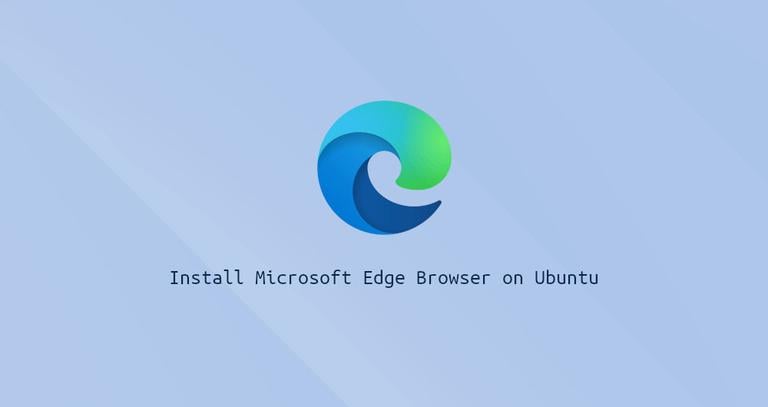Mastering Linux begins with the command line. For beginners, learning the most commonly used Linux commands is the first step toward becoming confident in system navigation, file management, user administration, and more.
This guide covers the top 100 Linux commands, grouped into practical categories, each explained with beginner-friendly examples. Bookmark this article and start practicing right from your terminal!
📁 1. File and Directory Management Commands
These commands help you navigate and manipulate files and directories.
pwd– Prints the current working directory.
Example:pwdls– Lists files and directories.
Example:ls -lcd– Changes the current directory.
Example:cd /home/user/Documentsmkdir– Creates a new directory.
Example:mkdir myfolderrmdir– Removes an empty directory.
Example:rmdir myfolderrm– Deletes a file or directory.
Example:rm file.txt,rm -r folder/cp– Copies files or directories.
Example:cp file1.txt file2.txtmv– Moves or renames files/directories.
Example:mv old.txt new.txttouch– Creates an empty file.
Example:touch notes.txttree– Displays the directory structure in tree format.
Example:tree
📄 2. File Viewing and Text Handling
Use these commands to read or manipulate file content.
cat– Displays the contents of a file.
Example:cat file.txtless– Views file contents one page at a time.
Example:less file.txtmore– Similar toless, for paginated viewing.
Example:more file.txthead– Shows the first few lines of a file.
Example:head file.txttail– Shows the last few lines of a file.
Example:tail file.txtecho– Prints a message or writes to a file.
Example:echo "Hello World" > hello.txtnano– Opens the nano text editor.
Example:nano file.txtvi/vim– Opens the vi/vim editor.
Example:vim file.txtcat >– Creates and writes to a file.
Example:cat > new.txtthen type content, press Ctrl+Dcat >>– Appends content to a file.
Example:cat >> new.txtthen type content, press Ctrl+D
🔍 3. Search and Find
Quickly locate files or text within files.
find– Finds files and directories.
Example:find . -name "*.txt"locate– Fast file search using a database.
Example:locate passwdgrep– Searches text in files.
Example:grep "search" file.txtwhich– Shows the path of an executable.
Example:which pythonwhereis– Locates source, binary, and man pages.
Example:whereis lstype– Describes a command type.
Example:type cd
⚙️ 4. File Permissions and Ownership
Manage access rights to files and directories.
chmod– Changes file permissions.
Example:chmod 755 script.shchown– Changes file owner and group.
Example:chown user:group file.txtchgrp– Changes group ownership.
Example:chgrp staff file.txtumask– Displays or sets default permission mask.
Example:umaskstat– Displays detailed file info.
Example:stat file.txt
📦 5. Package Management (Debian/Ubuntu)
Install and manage software packages.
apt update– Updates the package list.
Example:sudo apt updateapt upgrade– Upgrades all upgradable packages.
Example:sudo apt upgradeapt install– Installs a new package.
Example:sudo apt install nginxapt remove– Removes a package.
Example:sudo apt remove nginxdpkg -i– Installs a.debpackage manually.
Example:sudo dpkg -i package.deb
💻 6. System Monitoring and Info
Keep an eye on system performance and status.
top– Displays running processes.
Example:tophtop– Interactive process viewer.
Example:htopuptime– Shows how long the system has been running.
Example:uptimefree– Displays memory usage.
Example:free -hdf– Displays disk space usage.
Example:df -hdu– Estimates file or directory size.
Example:du -sh *ps– Displays running processes.
Example:ps auxuname -a– Shows kernel and system info.
Example:uname -awhoami– Prints current username.
Example:whoamiid– Displays UID and GID.
Example:id
🌐 7. Networking Commands
Check and troubleshoot network-related settings.
ping– Checks connectivity to a host.
Example:ping google.comcurl– Sends HTTP requests.
Example:curl example.comwget– Downloads files from the web.
Example:wget http://example.com/file.zipip a– Shows IP address details.
Example:ip anetstat– Displays open ports and connections.
Example:netstat -tulnss– Modern alternative to netstat.
Example:ss -tulntraceroute– Traces network path to a host.
Example:traceroute google.comnslookup– DNS lookup tool.
Example:nslookup github.comhostname– Displays or sets system hostname.
Example:hostname
👥 8. User and Group Management
Manage users, groups, and access control.
adduser– Adds a new user.
Example:sudo adduser testuserdeluser– Deletes a user.
Example:sudo deluser testuserpasswd– Changes user password.
Example:passwdusermod– Modifies a user account.
Example:sudo usermod -aG sudo testusergroupadd– Creates a new group.
Example:sudo groupadd developersgroups– Shows groups of a user.
Example:groups
📦 9. Archiving and Compression
Work with .tar, .zip, .gz files.
tar -cvf– Archives files.
Example:tar -cvf backup.tar folder/tar -xvf– Extracts tar files.
Example:tar -xvf backup.targzip– Compresses a file.
Example:gzip file.txtgunzip– Decompresses.gzfiles.
Example:gunzip file.txt.gzzip– Creates a zip archive.
Example:zip archive.zip file.txtunzip– Extracts zip files.
Example:unzip archive.zip
🧰 10. Disk & Storage Management
Work with partitions and drives.
mount– Mounts a device.
Example:mount /dev/sdb1 /mntumount– Unmounts a device.
Example:umount /mntlsblk– Lists block devices.
Example:lsblkfdisk– Partition management tool.
Example:fdisk -lmkfs– Creates a filesystem.
Example:mkfs.ext4 /dev/sdb1fsck– Checks a filesystem for errors.
Example:fsck /dev/sda1
⏲️ 11. Job Scheduling
Run commands at a scheduled time.
crontab -e– Edits the cron jobs.
Example:crontab -eat– Schedules a one-time task.
Example:echo "shutdown -h now" | at 10pm
🛠️ 12. System Services
Start, stop, and manage system services.
systemctl– Manages systemd services.
Example:systemctl restart apache2service– Older method to manage services.
Example:service ssh startjournalctl– Views system logs.
Example:journalctl -xe
🧠 13. Miscellaneous Useful Commands
history– Shows your command history.
Example:historyalias– Creates a shortcut for a command.
Example:alias ll='ls -la'clear– Clears the terminal screen.
Example:clearman– Shows the manual for any command.
Example:man lshelp– Provides help for shell built-ins.
Example:help cddate– Displays the current date and time.
Example:datecal– Shows a calendar.
Example:caluptime– Shows system uptime.
Example:uptimereboot– Restarts the system.
Example:rebootshutdown– Shuts down the system.
Example:shutdown nowwho– Shows who is logged in.
Example:whow– Shows who is logged in and what they’re doing.
Example:w
🎯 Conclusion
Learning these 100 Linux commands will give you a solid foundation to explore the system further, script efficiently, and troubleshoot problems with ease. Start by practicing 5–10 commands daily. Use tools like man and --help flags to dig deeper.
Stay curious, keep practicing, and happy learning!