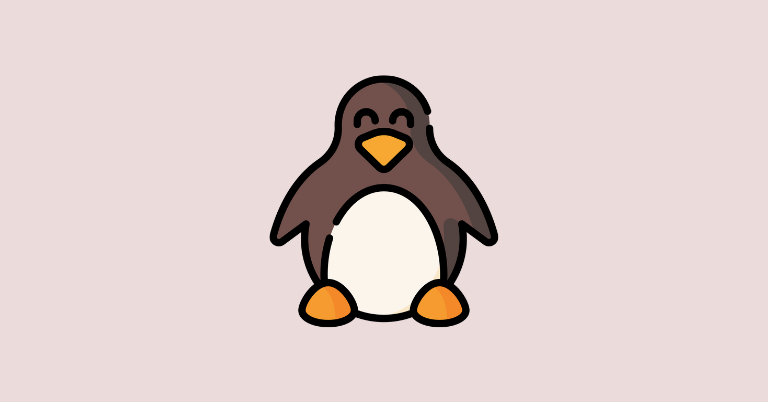Microsoft Edge, a Chromium-based browser developed by Microsoft, has made significant strides in the Linux ecosystem. Initially exclusive to Windows and Mac, Edge is now available for Linux distributions like Ubuntu, Debian, Fedora, and OpenSUSE. This move was officially announced during “Microsoft Ignite 2020,” and the browser is now available as a preview build for Linux users.
In this blog post, we’ll guide you through three methods to install Microsoft Edge on Ubuntu 24.04. These instructions are also applicable to other Debian/Ubuntu-based distributions.
Method 1: Install Microsoft Edge Using the .deb Package
- Download the .deb File:
Visit the official Microsoft Edge download page and download the .deb file. - Choose the Right Channel:
- Beta Channel: A stable preview with monthly updates.
- Dev Channel: Offers the latest builds updated weekly.
- Install the .deb Package:
Once the download is complete, open your terminal and run:sudo dpkg -i microsoft-edge-beta_125.0.2535.37-1_amd64.deb - Update Microsoft Edge:
Microsoft adds its repository automatically, allowing you to update Edge easily using:sudo apt update sudo apt upgrade
Method 2: Install Microsoft Edge Using PPA Repository
- Add Microsoft’s GPG Key and Repository:
For the Beta Channel, execute the following commands:curl https://packages.microsoft.com/keys/microsoft.asc | gpg --dearmor > microsoft.gpg sudo install -o root -g root -m 644 microsoft.gpg /etc/apt/trusted.gpg.d/ sudo sh -c 'echo "deb [arch=amd64] https://packages.microsoft.com/repos/edge stable main" > /etc/apt/sources.list.d/microsoft-edge-beta.list' sudo rm microsoft.gpg - Update and Install Edge:
sudo apt update sudo apt install microsoft-edge-beta - For the Dev Channel:
Replacemicrosoft-edge-beta.listwithmicrosoft-edge-dev.listin the repository command and install using:sudo apt install microsoft-edge-dev
Method 3: Install Microsoft Edge Using Flatpak
- Install Flatpak (if not installed):
sudo apt install flatpak - Enable Flathub Repository:
sudo flatpak remote-add --if-not-exists flathub https://flathub.org/repo/flathub.flatpakrepo - Install Microsoft Edge via Flatpak:
flatpak install flathub com.microsoft.Edge - Run Microsoft Edge:
flatpak run com.microsoft.Edge
Launching Microsoft Edge
After installation, you can launch Microsoft Edge by searching for “Microsoft Edge” in your applications menu.
Uninstalling Microsoft Edge on Ubuntu
If you wish to remove Microsoft Edge from your system, use the following commands based on your installation method:
- For .deb or PPA Installations:
sudo apt purge microsoft-edge-beta -yor for Dev Channel:sudo apt purge microsoft-edge-dev -y - For Flatpak Installations:
flatpak uninstall com.microsoft.Edge
Conclusion
Microsoft Edge is steadily becoming a viable browser option for Linux users, bringing features and integration that were once exclusive to Windows and Mac. Whether you prefer a stable release or the latest updates, Edge offers flexibility in installation and usage.
Have you tried Microsoft Edge on Linux? Share your experience in the comments below!